The btop command in Linux is a resource monitor similar to top, but with a more modern and user-friendly interface. It provides real-time information about system resources such as CPU, memory, disk, and network usage, as well as details about running processes. btop stands for Better TOP and is part of a suite of resource monitors that includes htop and atop.
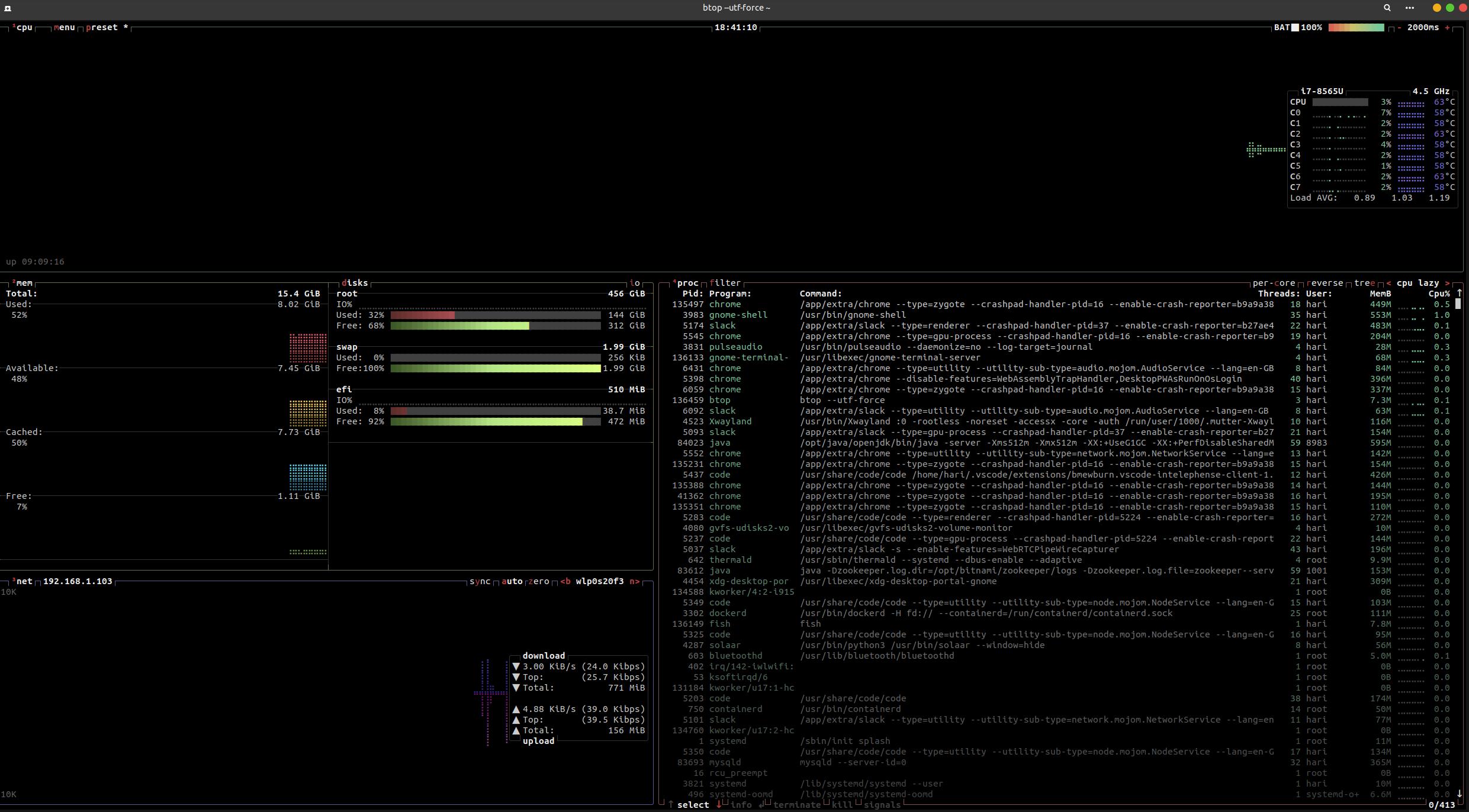
Features of btop
- User-Friendly Interface: btop features an intuitive and visually appealing interface with color-coded statistics and graphs.
- Detailed Statistics: It offers detailed and comprehensive statistics on system performance.
- Customizable Views: Users can customize the interface to display the information most relevant to them.
- Interactive Controls: btop supports interactive controls to navigate through different sections, sort processes, and manage tasks.
Installing btop
To install btop, you can use your system’s package manager. For example:
On Debian/Ubuntu:
sudo apt update
sudo apt install btop
On Fedora:
sudo dnf install btop
On Arch Linux:
sudo pacman -S btop
Using btop
Once installed, you can start btop by simply typing:
btop
Interface Overview
- CPU Section: Displays per-core usage and temperatures, if available.
- Memory Section: Shows usage of RAM and swap space.
- Disk Section: Provides read/write speeds and usage for mounted disks.
- Network Section: Displays upload and download speeds, as well as total data transferred.
- Processes Section: Lists running processes, allowing you to sort and manage them.
Key Bindings
btop includes various keyboard shortcuts to interact with the interface:
- Arrow Keys or j, k: Navigate through the list of processes.
- Enter: View details of a selected process.
- F: Filter processes.
- K or kill: Terminate a selected process.
- Q: Quit btop.
Example Usage
- Sorting Processes:
- Press the F key to filter processes by name.
- Use the arrow keys to sort processes by different criteria like CPU or memory usage.
- Killing a Process:
- Navigate to the process you want to kill.
- Press K and confirm to terminate the process.
Advantages over top and htop
- Enhanced Visualization: btop provides better visual representations of system metrics compared to top and htop.
- More Information: It offers more detailed information about system performance.
- User Experience: The modern interface and interactive controls make it more user-friendly.
